What’s different about Google Tag Manager V2.0? Let’s take a look:
Google has decided to update their API (Application Program Interface, basically a fancy way to say user interface) in the hopes that the new user interface will make working in Google Tag Manager more intuitive.
We are going to quickly run through the important changes to the 3 main features.
They Changed Tags?
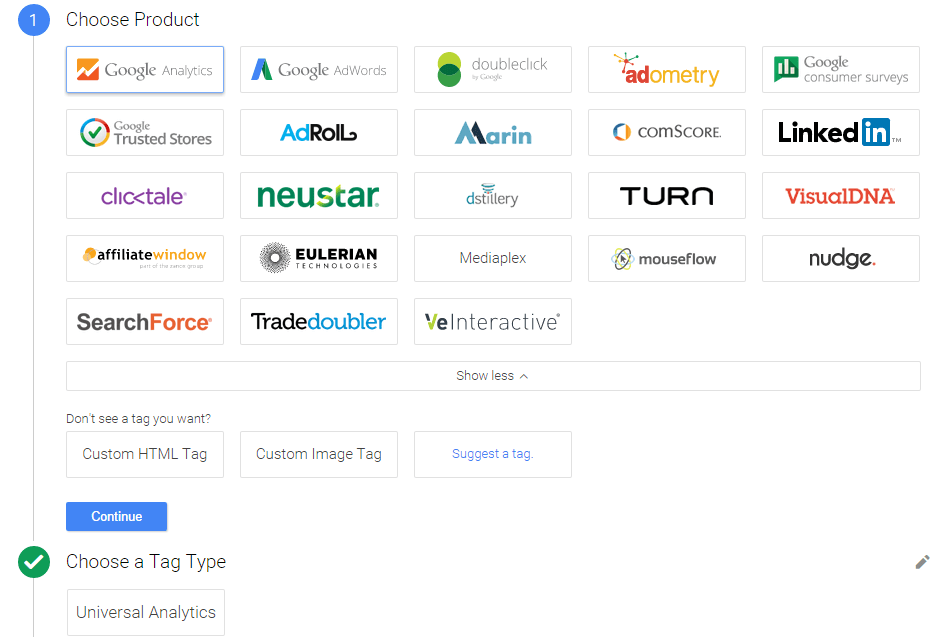
Tags are used to collect and send your data to any service you use. For most of us, those are Google Analytics and Google AdWords. This format makes it easy to adapt tags for your website.
After you choose your service, use the triggers and variables you create to tell your tag what to do and when. Think of them like a trio: tags are the Harry Potter of Google Tag Manager, the most famous and well-known part, while triggers and variables are Ron Weasley and Hermione Granger, an essential requirement for tags’ success that ensure you can implement tracking successfully.
Wait, What are Triggers?
Google has decided to rename “rules” to “triggers.” Triggers are used to make sure your tags fire when you want them to. Every trigger now has to be associated with a particular event. These events are:
- Page View – Fires upon pageview
- Click – Fires when the user clicks a particular event (This trigger type has replaced Auto-Event Listener Tags)
- Form – Fires when a user submits a form
- History Change – Fires when the URL changes, useful for tracking virtual pageviews
- Javascript Error – Fires when the browser script finds an uncaught error
- Timer – Fires on a set interval of time
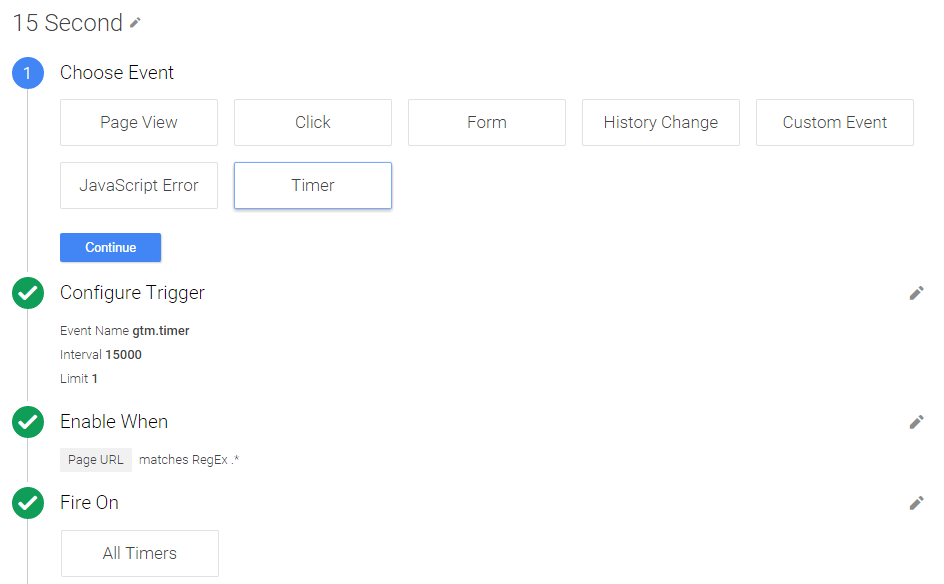
Once you select an event you have to add filters; these filters essentially give additional instructions to your triggers such as how often to fire, what clicks to fire on, or what forms to fire on. It is important to use the preview feature when you have finished to make sure it actually fires and the event is being tracked.
Variables Too?
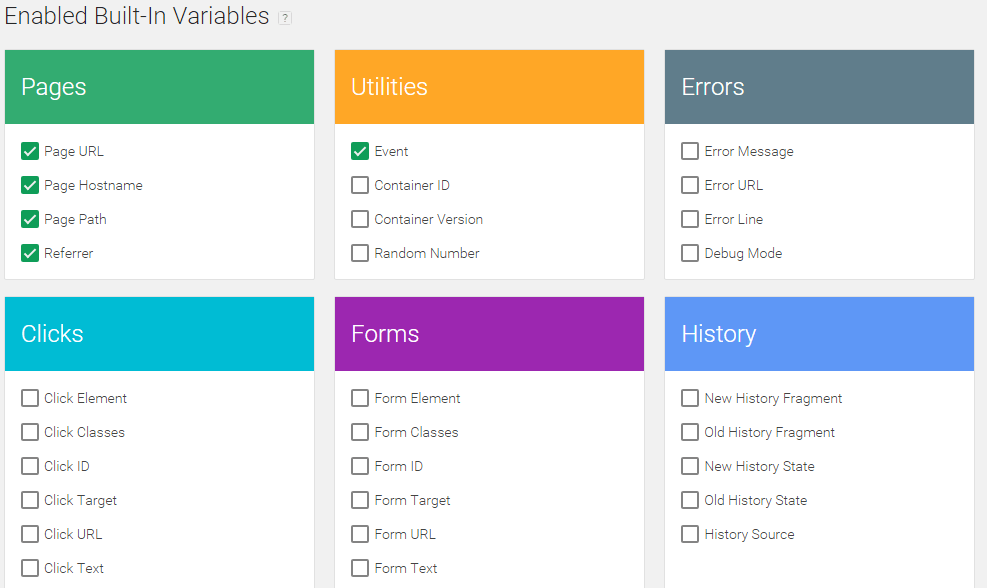
“Macros” have been renamed “Variables” in Google Tag Manager V2 and many of the common variables have been built in for you. These commonly used variables can be implemented in your tags without additional user setup. Google built these to handle common needs and to be quickly enabled by the user. Additionally, you can create your own variables, which is still very much needed for events such as Scroll Depth.
Creating a new variable is a simple process; you have to choose the type of variable, name it, and sometimes choose a version or additional type. These variables can now be used in tags and triggers.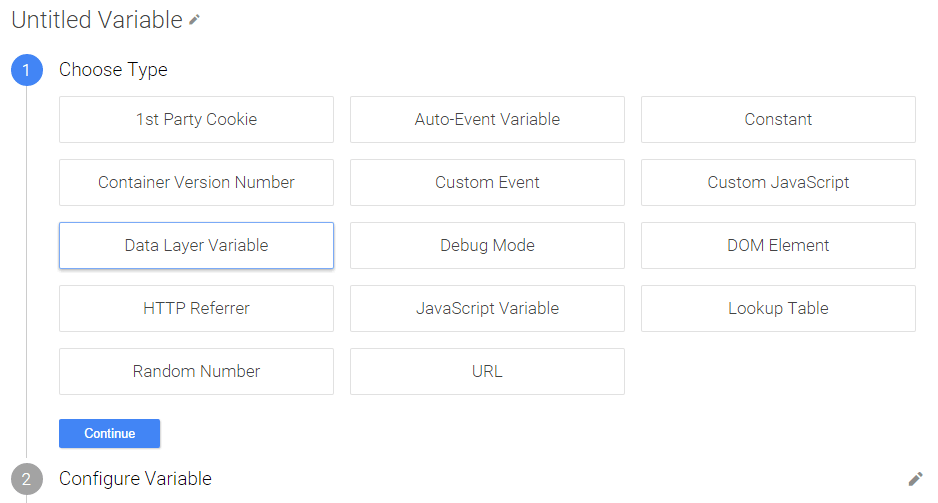
Conclusion
New interfaces can be frustrating because of our tendency to not want to change, but once we get over that stagnancy we see the benefits of a new look. The changes in Google Tag Manager V2 are overall beneficial and create a more streamlined process for making new events.
If all of this is still confusing despite the updated interface, we have some good news for you. Similar to the Google Analytics and Google Adwords courses, Google has now created a free Google Tag Manager Fundamentals course, which will help you understand the core concepts of tag management and enhance your use of tags and Google Analytics.
Hopefully, you will be able to quickly adapt and keep using tags to collect important data for your organization. We recognize that this process might be difficult, but we encourage you to use the Internet to your advantage and search for specific examples of the types of tags you want to implement as well as use Google’s new Google Tag Manager Fundamentals course. Happy tagging!
Ready to dive in? We have free basic setup templates that can be imported into any Google Tag Manager container. Check them out at Whole Whale University. Happy tagging!
Google Tag Manager made some changes. Get caught up: Click To Tweet


