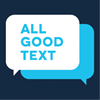In late October, Google Analytics made some big changes to the platform interface and added some new functionality. Now, not only will you be able to tell how many mobile visits from Jersey Shore came via a Facebook referral, but also, whether or not they were dudes.
In addition to gender information, this new feature also includes data on your visitors’ age and interests. The new demographic knowledge which Google is now sharing (on some accounts, for now) will help you paint a better picture of your audience and has the potential to help optimize your site’s content.
Now, if you’re anything like me, you’re probably thinking “Yay! More Data!” And, it is my hope that this article will help you draw insights from this new data, and also recognize its limitations.
Where are these data?
First off, you’re probably wondering where to find this functionality in your GA account. If your account was randomly selected to receive this feature, then you will see a “Geo” and “Interests” section when you open up your “Audience” tab. Everyone else, have patience. Google will be rolling out the feature for more accounts in the near future. The “Geo” section contains “Language” and “Location” data, whereas the “Demographics” section now has data on “Age and “Gender” of visitors.
Now, here’s how you make sure the feature is running properly. A simple, one-line modification of tracking code is all you need to get your GA account to start hauling in all this new data. Google Support shows us how:
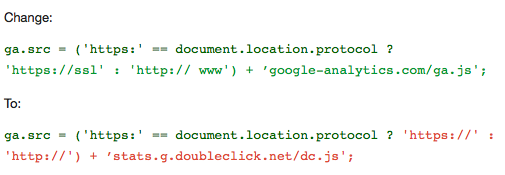
Also, you need to make a quick change with your admin access. Click under “property settings.” Then, scroll down to Advanced Settings until you see “Enable Demographics and Interests Report.” If the switch is turned off, then what are you waiting for? Turn it on!
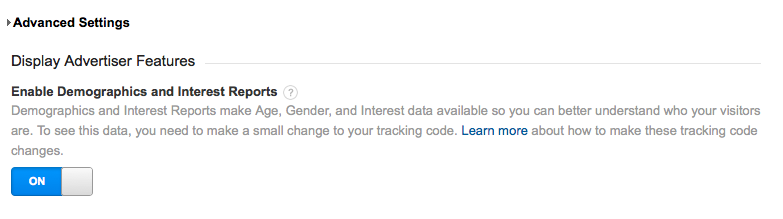
Finally, once you’ve done these things, Google will ask to validate your tracking code before the data begins to be collected. Basically, they want to check that you implemented your code correctly. Unless you are using Google Tag Manager or have included comments in your code, it’s probably best to avoid hitting the “Skip Validation” button.

Because Google cannot obtain reliable info on all visitors, the data you see in your reports might be based off something like 30% of your total visits. Still, it is safe to assume that this 30% is representative of your audience at large. Now, let’s see how we can use this data to make positive changes.
AGE
The age feature is a neat tool for discovering what age groups your site appeals to most. If you’re trying to envision the ages of your site’s visitors and are looking at social media reports, such as Facebook Insights, chances are these reports will over-represent young people. With Google Analytics, you can eliminate the middle man.
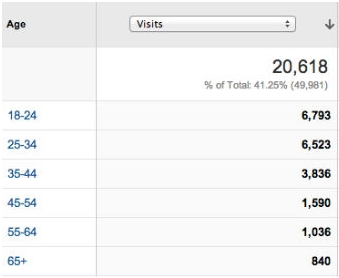
Looking at the different age categories allows you to test your assumptions about who’s coming to your site. Say you run a site that features blog posts about college life. You might expect your audience to be strictly college students. But what if the data show that around 30% of your visits are from people above 40- parents or professors. How do you adapt your site to accommodate their visits? What type of content changes do you make to meet their interests?
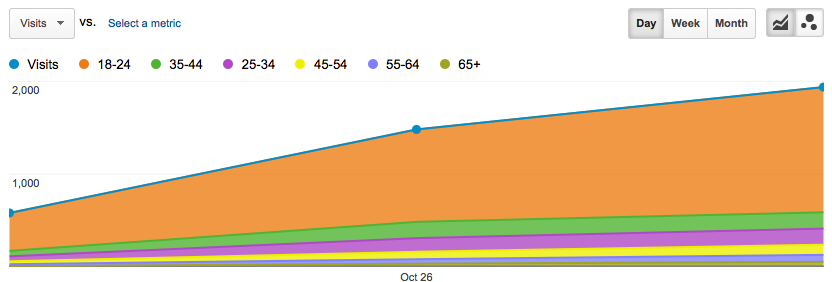
Another helpful view is looking at the bounce rate (people that look at just one page and leave) for each age range in order to understand whether or not your content is turning off a certain group. Also by adding a segment to this view you could see mobile vs desktop usage by age to help determine if your older audience is actually more active on mobile.
A slight caveat about ages. Google doesn’t include age data below 18. So if you’re running a site designed for teens, tough luck trying to figure out if your site appeals more to middle schoolers (aged 11-13) or high schoolers (14-17).
GENDER
As I was saying before, now you can find out what percentage of your audience is male/female (we haven’t seen transgender… yet). But, more interestingly, you can use advanced segments to compare your female and male users. Which group has longer visit durations? Which gender has higher conversion rates?
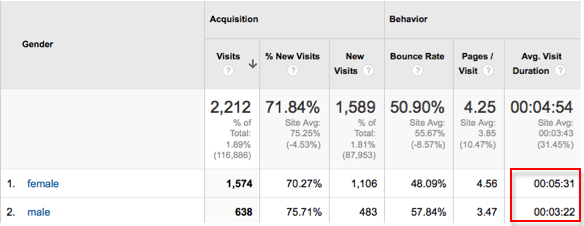
Another useful thing about the demographics information is that you can now target your AdWords campaigns to the gender (and age group) of your choice. You can exclude certain demographics for specific campaigns to create highly relevant and optimized ads. This way you can ensure that your custom ads are being shown to the people most likely to convert. Who are the people most likely to convert? Creating custom segments can help track the performance of specific demographics.
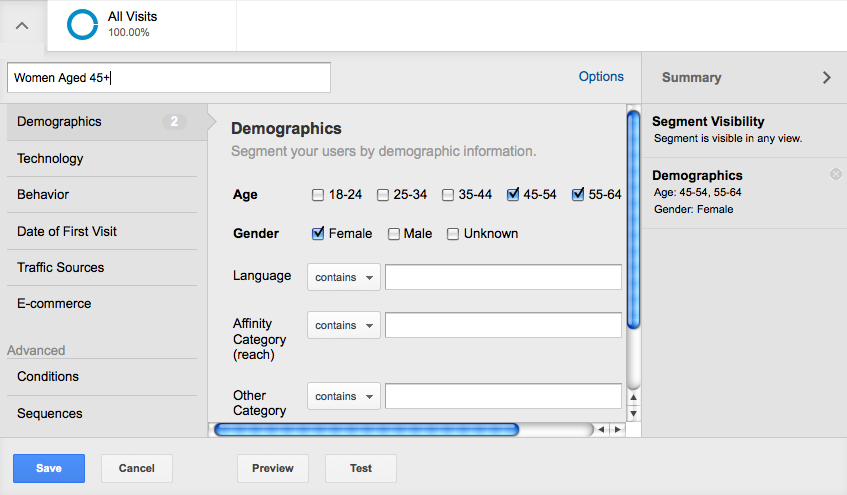
Oh, and one more tip. You can use gender data to customize your landing pages. The same content or colors that will get a woman to explore your site might be different than the ones that will work for a man.
INTERESTS
Google groups your audience’s interests and predilections into a category called “Affinity.” With this information, you can see what types of things interest and engage your audience. Are they “sports fans”? “Cooking lovers””? “Green living enthusiasts”? Obviously, an individual can be more than one of these things, but on a macro level, knowing this kind of stuff can be useful.
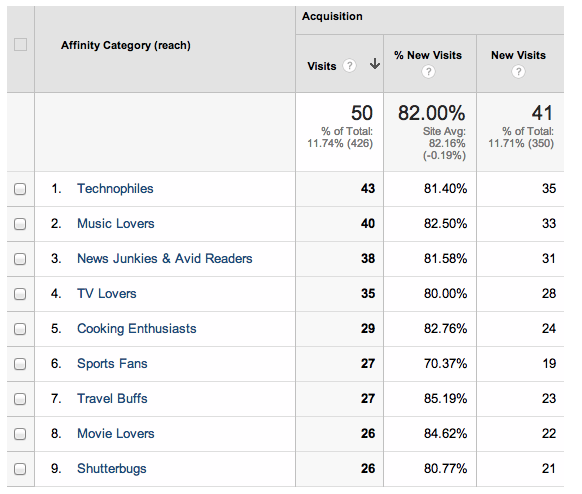
Knowing what topics interest your primary audience can play into consideration when featuring content. If your run a site for a department store, being able to identify the interests of your top customers can help determine what type of goods to highlight.
At the same, not many sites can say they cater to such a wide array of interests. This is not a bad thing, though! It is important to always stay true to the original mission of your site. Don’t compromise your site’s identity based off some speculative metrics. As I said before, people can have myriad interests. If a “travel buff” is on your art site, he/she is also interested in art. Don’t bend over backwards to pigeonhole your audience into batches, when it is likely that they all came to your site for its niche offerings.
PRIVACY
This is a powerful addition to the Analytics platform and with it comes some questions of privacy. According to Google’s support site this is how the information is being gathered:
When someone visits a website that has partnered with the Google Display Network, Google stores a number in their browsers (using a “cookie”) to remember their visits. This number uniquely identifies a web browser on a specific computer, not a specific person. Browsers may be associated with a demographic category, such as gender or age range, based on the sites that were visited.
In addition, some sites might provide us with demographic information that people share on certain websites, such as social networking sites. We may also use demographics derived from Google profiles. https://support.google.com/adwords/answer/2580383
For sites that choose to add this code a note will need to be added to the privacy section of the website that clearly states that these demographic cookies are being stored for the purpose of web analytics. More details on this: https://support.google.com/analytics/answer/2700409?rd=1)
More helpful resources
- Whole Whale’s Ultimate Nonprofit Dashboard Startup Pack (Demographics Dashboard included)
- Google Analytics Demographics & Interests Reports
- Demographics and Interests: Coming to a Google Analytics Profile Near You
AllGoodText.com is a simple tool that takes 3 Google Analytics metrics that you select and texts you weekly updates on how they are changing. Make sure you know things are all good with your traffic – created by us, your friends at Whole Whale.