You finally convinced your team that Google Analytics is vital to measuring and improving the impact of your nonprofit. You install the Google Analytics tracking code, you set up some Google Analytics Dashboards and automate them, you start reporting on sessions, and users, and bounce rate in an attempt to prove that this little analytics tool you’ve started using is really worth it. And it is. It totally is. But there’s another way you can take your valiant efforts a little further: goal tracking.
Goal Tracking
Google Analytics Goals are important behaviors (active – not passive – is the key here) that users (people behind computers, tablets, or mobile devices) take on your website. Think of it this way: Google doesn’t automatically know what is an important user action on your site, and Goals are your way of telling Google what is important to track. Setting up these goals will help you dig deeper into how people engage with your site. For instance, you’ll be able to make informed decisions about which referral sources are the most valuable, or which advertising platform garners the most signups, or whether your social media efforts are driving quality site traffic. To do any of these things, you have to be tracking valuable user actions.
Goals are not automatically tracked in Google Analytics, so you have to set them up. “I have to set them up myself?! But what am I even supposed to track?!” you say. Don’t worry — we’ve got some ideas for Google Analytics Goals for your nonprofit and we’ll walk you through how to set them up. Remember, these are just suggestions. All nonprofits are not alike and you really need to think about what is the most important action a user can take on YOUR site that shows engagement with your cause. There are numerous goals you could create for your nonprofit site: signups, downloads, donations, outbound clicks, and the list goes on. Below we explain the top two we see for our own clients and how you can set them up for yourself.
Ahh! Goals aren't automatically tracked in Google Analytics Click To Tweet
Signups
Signups come in all shapes and sizes.
Examples of different sign-ups you might create goals around are:
- Newsletter Signups
- New Registered User
- Charity Race Team signup
What is the common denominator? The email. Although it is true signups have many different skins, the bones are all the same — a user is giving you their personal email. That’s a big deal. We humans don’t like excess email, so if a user is giving you theirs, they probably really like what your nonprofit is doing and it should be considered a “win” for your organization.
So how do you set up this type of goal? The key is knowing your website’s URL after someone clicks that button that verifies them giving you their email. For example, when someone signups to receive Whole Whale’s awesomely informative and fun newsletter (conveniently located in the righthand corner of that page), they are taken to the URL that reads: <wholewhale.com/subscribed>. We can set the goal to fire when someone lands on this URL . That’s because the only way someone will land on this page is because they signed up for our newsletter — therefore, tracking views to that specific page is the same as counting the number of newsletter signups. Just link a destination goal to the URI (just the part behind the backslash).
First, sign-in to your Google Analytics account, then click on the “Admin” tab:
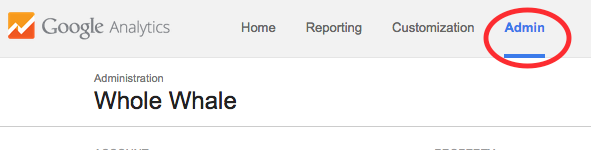
Next, under the “View” section, select which view you are going to set up your goals in. This should be the same view where you block bot traffic, internal IP addresses, and have the rest of your filters.
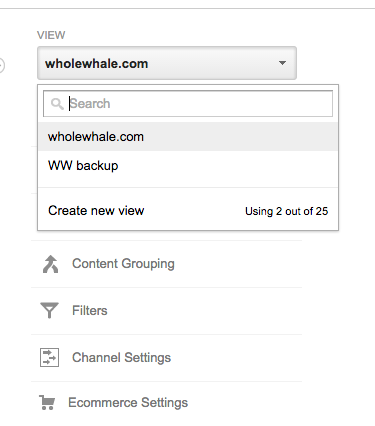
Once you have your view selected, click on “Goals” — this is located right beneath where you selected your view.
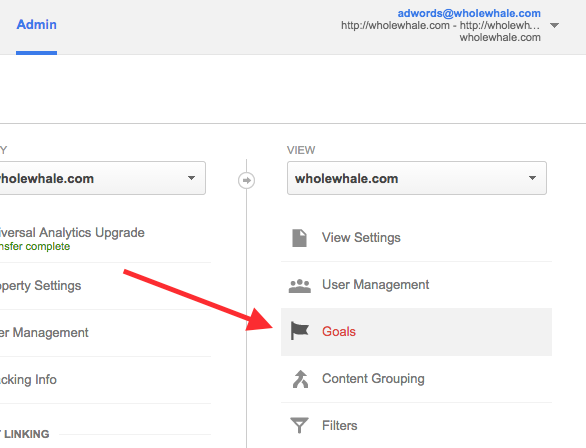
Next, click on the big red “+New Goal” button.
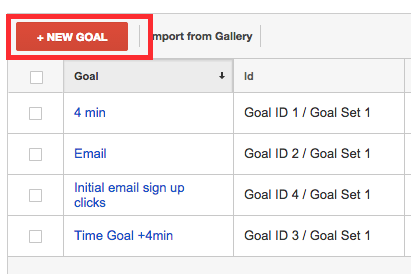
Name your goal appropriately, then choose “Destination” under “Type.” Then click “Next Step.”
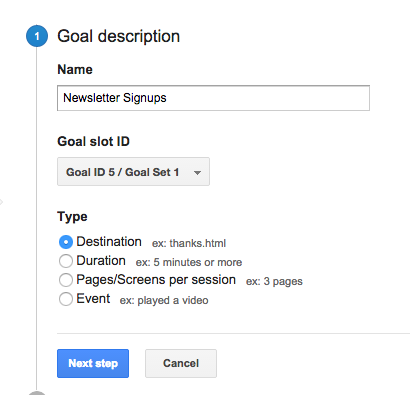
Under “Goal details” you have a few options — you can set the goal so the URL has to be an EXACT match of what you type in, or you can have it be “begins with” or you could use regular expressions. If this is confusing — you should probably just use “equals to.” Then, type in the URI of the URL that users see after they have subscribed to your newsletter. Here, you also have a value option and a funnel option. The value option assigns a monetary value to your goal and the funnel is a specific path you want a user to take as they reach your destination URL. To keep it simple, keep these options “OFF.” Before pressing “Create Goal,” make sure you click “Verify this Goal.” This will give you a percentage of how often users convert, or take your goal action. If the percentage is 0, you might have done something wrong and want to double check your URI.
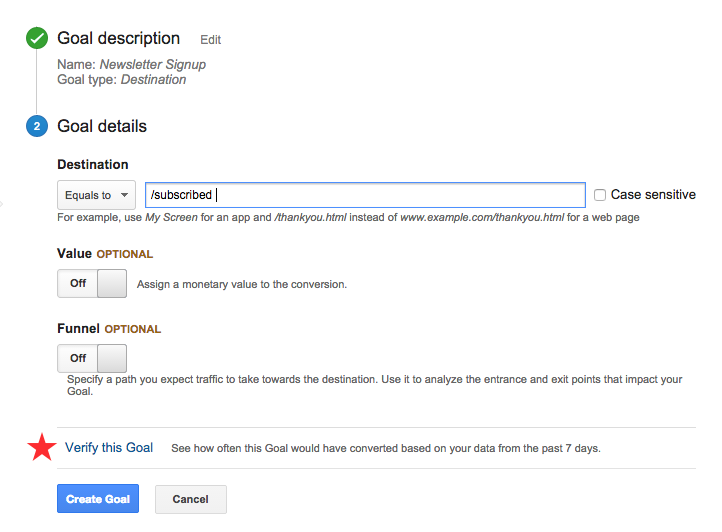
One final step… After you “Create Goal,” you ALWAYS want to check to see if the goal is working via Google Analytics’ Real-Time function. Have Real-Time open on one tab and pretend you are a user signing up for your goal action in a separate tab. If you see a conversion, congrats! You successfully set up your first goal.
Donations
If you are a nonprofit that relies on individual donations, this is huge. And surprisingly easy to track if you are interested in the number of users who donate via your website. Keep in mind — this is very easy to do if you take donations right on your website. If the user is taken off of your website to donate, that makes things more complicated. If that is the case, reach out to Whole Whale at [email protected] and we’ll help you out! But, if a user reaches a URL on your website after they donate, then the Google Analytics goal creation process is exactly the same as the signup goal creation described above. Follow all of the same steps & use the URI of the URL that a user lands on after they complete a donation.
Let’s say every donation URL has a unique ID. So: www.wholewhale.com/thanks/12345/donation. The 12345 is the unique ID. When type in the URI while creating your donation goal, you will need to use a regular expression. Thinking of regular expressions as a pretty simple code language. Because each URI has a unique ID, we want Google Analytics to capture EVERY donation, not just a specific ID. So we want to capture a visit to any URL that has thanks/some-unique-ID/donation. If we use the .* expression where the unique ID would be, Google will be able to count every donation despite there being a unique ID. So: /thanks/.*/donation — See below:
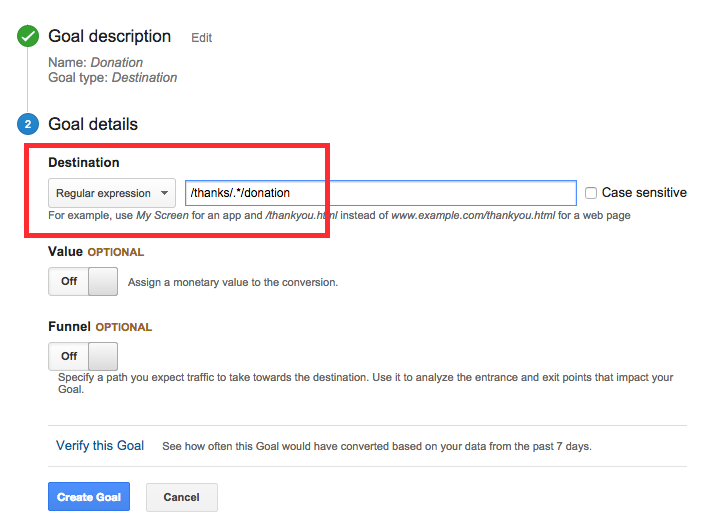
If you are interested in seeing how much money is coming in and from what sources in your Google Analytics account, you’re going to need to setup e-commerce tracking. That could be a whole post in itself. It takes a bit more setup work, but this is really the way to go if you don’t already know where your donations are coming from.
What other Google Analytics goals can nonprofits create?
Again, all nonprofits are not alike. Really think about what types of actions users can take on your website that are most important to your organization’s mission. The nonprofits we work with have a variety of Google Analytics goals that we help them measure on a monthly basis:
- Outbound Clicks — when a user leaves your site for another website that has more information or is somehow tied to your organization’s impact
- Downloads — for example, one of our clients has free art lessons for teachers. They definitely want to have a Google Analytics goal setup for art lesson downloads.
- Time on Site — this can be a great proxy for engagement. Maybe a user doesn’t signup or donate, but they spent 10 minutes exploring your cause. You might want to track when someone spends 5,6,7, etc minutes on your site to get idea of interest. The time you set will depend on your site’s content.
- New User Account Registration — does your site allow people to create accounts of some kind? If so, tracking every time someone creates a new account will help you understand the top channels or times of day that registrations happen. Just set it up to capture when a user lands on the page after the signup page.
Finally! Setting up Google Analytics goals made simple! Click To Tweet
Google Analytics goals will not only help your nonprofit realize its impact, but also looks really good in the eyes of Google. If you have been thinking about registering as a Google Nonprofit and applying for the free $10k Google AdWords grant, Google looks fondly upon nonprofits tracking key user behaviors via goals. Whole Whale has created a free Solutions Gallery bundle which includes two useful goals for nonprofits as well as a host of dashboards and segments.
Have any other goals that your nonprofit tracks or questions about the goals we discussed above? Let us know on Twitter or at [email protected].

