I’m about to reveal how big of a nerd I really am: One of my biggest pet peeves is when I pop over to Google Analytics, look through a site’s acquisition channels, and see (Other). 
(Other): The Google Traffic Jam
When reviewing traffic by Source/Medium, Google Analytics automatically uses its Default Channel Grouping settings. When Google doesn’t know how to classify a specific Source/Medium of traffic, it falls into this (Other) channel.
If you click on (Other), Google will take you to the specific Source/Medium breakdown for that traffic. When we dove into all of the sources and mediums that end up getting placed into the (Other) channel for Whole Whale’s Google Analytics, for example, we found that most of them are coming from campaign tagged URLs. 
If you’re running advertising campaigns with campaign tagged URLs or have other campaign tagged URLs out there in the Internet ethers, many of them may be falling into (Other). The Default Channel Grouping does have a Paid Search channel (AdWords) and an Other Advertising channel. For some reason, Google Analytics isn’t recognizing many of these campaign tagged URLs.
Can I reclassify Source/Medium in my Google Analytics traffic?
The good news is that there is a way to move specific sources of traffic to another channel, it just takes a bit of manual work, which we’ll outline below.
First, click on (Other) and look at the Source/Mediums that fall into this channel. Determine if you want to leave the Source/Medium in (Other), move the Source/Medium to another channel, or create a completely new channel for a set of Source/Medium.
How to move (Other) traffic to a different Google Analytics channel


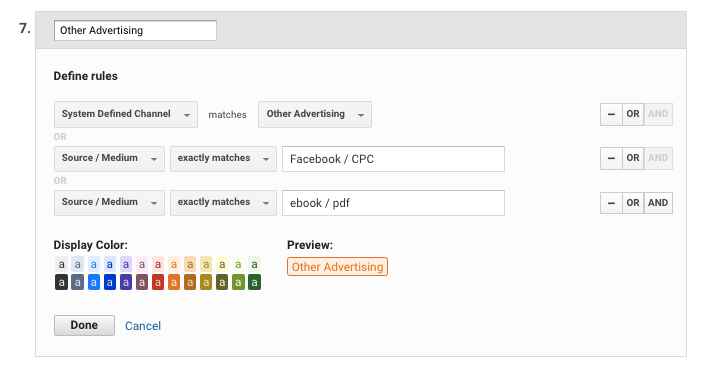
If you want to move aSource/Medium to a different channel in GA’s Default Channel Grouping settings, click on the Admin tab at the top of Google Analytics, then click on Channel Settings → Channel Grouping.
Click on Default Channel Grouping to see each channel. If you haven’t changed your channels before, each will say System defined.
Click on the pencil icon for the channel where you want your Source/Medium from (Other) traffic to go. For example, some of our Facebook advertising traffic is filtering through (Other) as Facebook/CPC. I want to move this traffic into the Other Advertising channel.
When I click on the pencil icon, I can see that Google Analytics already has Source/Medium exactly matches Other Advertising. To add an additional Source/Medium, click OR → Source/Medium exactly matches and enter the Source/Medium currently falling into (Other).
You can see below that I added two Source/Mediums to Whole Whale’s Other Advertising channel. Click Done to save — and that’s it!
Creating a new traffic channel in Google Analytics
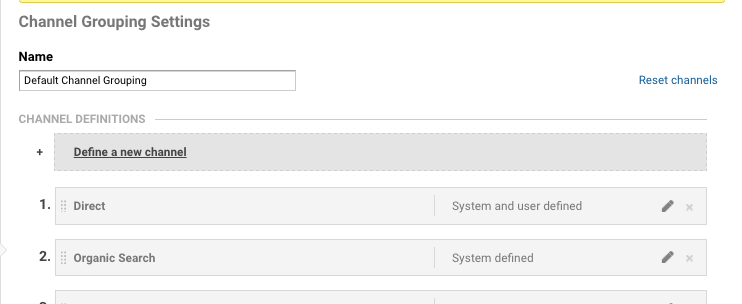

Let’s say you don’t want to leave the traffic in (Other), but it also doesn’t fit in any of the other default channels. In this case, you could create a new, custom channel. To start this click Define a new channel under Channel Definitions.
Name your new channel, choose the dimension to define it, the display color, and click Done. Easy as pie (but not PII) — and now your GA acquisition charts will have a new channel to display!
Have any (Other) questions?
Reach out to us on Twitter — we’re happy to help!


