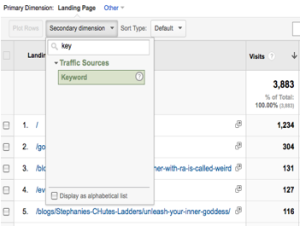The Year is 2045. As I lean back in my iRock-ing Chair with my grandson seated accross from me, tweexting (it’s the new thing) with his iPhone 732S, I reminisce about the golden days of Google search. “You know sonny, when I was your age, analysts had alllll the keywords they needed,” I say wistfully. He, visibly uninterested in my story, curtly replies, “My Insta-grampa is cooler than you.” And before I can even ask what that is, his holographic body teleports away.
On October 18, 2011, Google made the lives of SEO data analysts exponentially more difficult. In attempt to protect personalized search results, Google encrypted searches made by users logged into google accounts (GoogleBlog, 2011). As such, many users logging into google.com were redirected to the secure https://www.google.com. Because of this encryption, organic searches made by these users do not show up on the Analytics page of website owners.
Instead, what they see is the unhelpful “(not provided).” Worse yet, analysts are bound to see more and more of this pesky keyword as Firefox recently announced a switch to direct all Google search through the secure https site. Even mobile internet browsers (i.e. Safari in iOS6) are starting to follow suit. A helpful site, Not Provided Count, predicts that by the end of the year “not provided” will make up 100% of keywords!
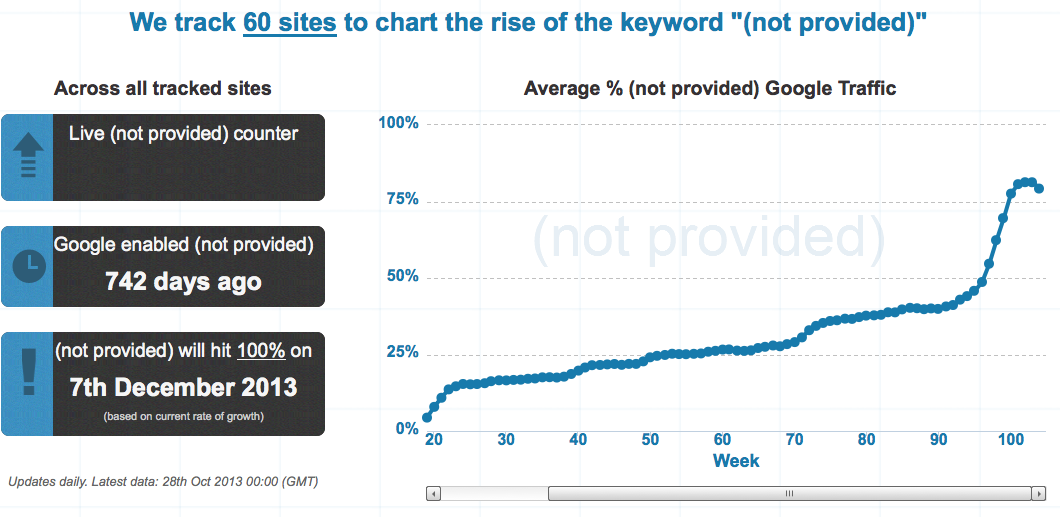
(photo via notprovidedcount.com)
As this issue has caused us whalers many sleepless nights, we thought we’d share some of the work-arounds to help you. They are not perfect, and we welcome any comments or additional suggestions that you may discover! We will get through this, together!
1. See what users are searching for ON your site!
Like Google, your site should have a search box of its own. Once on your site, visitors are likely to search keywords similar to ones that got them there in the first place. Through analyzing on-site search data, you can identify the most popular services that your site offers. And even ones that your site doesn’t offer but that users want!
Setting up internal site search: On your site’s analytics admin page, open up your profile settings. Scroll down a bit until you see “site search settings.” Then, click the box that says “do track site search.” Finally, enter the “query parameter” used by your site.

A query parameter is simply the word or phrase that your site uses in its URL whenever an internal search is made. They usually come after a question mark and are followed by the specific search term. Common ones include “q”, “s”, and “search.”
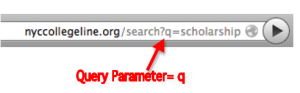
2. Landing Pages can help!
A landing page is the specific web page that a referral or search links to. Within the “behavior” section of Google Analytics, you can examine the success of your various landing pages. Ben Alvord offers a wonderful tip for using landing pages to infer keywords when they are not provided.
Within the report on landing pages, you can specify a secondary dimension you wish to further investigate. Typing in “keyword” will allow you to further parse the performance of the landing page based on the search term that was used.
In the data below, we see that the landing page with the keyword “not provided” has 90 visits. Based on the observation that other visits to the landing page were driven by terms similar to “enterprise app store” we can infer that many, if not all of the 90 (not provided) visits may have been directed from similar search terms. Surely, this simple tactic won’t help you recover keywords perfectly, but it is a useful tool. Ben’s blog even offers a more comprehensive script for inferring keywords.
3. Don’t throw out your data!
Considering the growing prevalence of (not provided), analysts should not be hesitant to use past data. Insights from recent and past trends can still prove useful moving forward. Back in the days when (not provided) was less predominant, Google Analytics provided a more robust picture of search terms and their success. Take advantage of your access to this rich data, because comprehensive search data in the near future might be inaccessible to us.
4. Examine Search Trends via Google Trends
Though you may not be able to find what search terms users are typing in to get to your site, you can still gauge what search terms are popular through Google trends. Google trends provides an assortment of useful information on search terms. In addition to providing the level of search interest for a given keyword, Google also displays a table of related search terms. You can even compare these search terms side by side to determine which perform best.
The visual below is data on the search term “Lebron James.” As can be seen, Google provides extensive data dating back to 2004 on the fluctuating popularity of this term. Interestingly, Google Trends provides link to news stories which serve to explain any noticeable changes in popularity. So, if you click on the H in the graph below it will link to an article which talks about Lebron’s infamous “Decision” which made him a hot topic around the internet water cooler. Undeniably, Google trends is an indispensable tool for determining the pulse of Internet search.
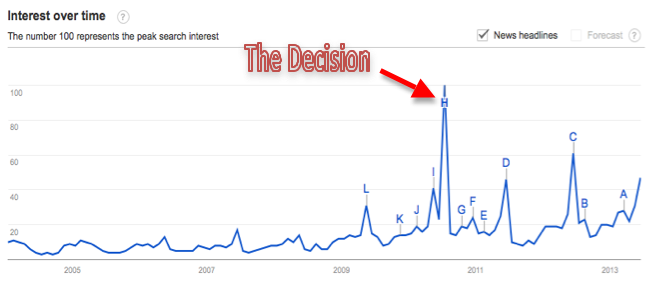
5. Find Queries with Webmaster Tools
Stop whatever you’re doing right now, and make sure that you have Webmaster Tools is enabled. To do so, see if you can access “queries” within Search Engine Optimization.
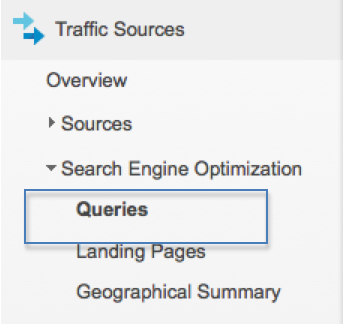
If you see the following page, then you do not have Webmaster Tools enabled. We strongly suggest that you stop reading this and send a note to your developer about adding this small bit of code to your site (similar to setting up Google Analytics).
Once you’ve enabled Webmaster Tools (which I assume all of you have by now!) you will be able to see estimates of which queries lead people to your site as well as your site’s relative prowess for securing these queries. If you sort the data by “clicks,” you can see which queries are the top drivers of traffic to your site. Google also tells you important info about these queries, such as click-thru-rate (CTR) and average position- which tells you what rank your page has when a given query is searched. Improving your site’s average position will improve your CTR.
An important thing to consider is that Webmaster only tells you about the quantity of your queries and total clicks that came to the site without any further break down of this data. You still need to assess the quality of these queries by looking at similar organic keyword traffic, and make sure you’re going after the best ones- not simply the ones that drive the most traffic.
6. Your Adwords Data is Unaffected
Since the keyword not provided syndrome only infects organic search, paid search traffic is entirely immune! If your site can afford campaigning via AdWords or you have a Google Grant, you will not be losing any keyword data garnered through paid search traffic. That is, it is still possible to see which keywords were typed into Google and led users to click on your ad. And, of course, you can then track the performance of these keywords just as you would with keywords of organic searches.
Your Adwords data can be found within the “Traffic Sources” tab on your report page. Just click on “advertising” and then “Adwords.” Your keyword data will be found in the “matched search queries” section.
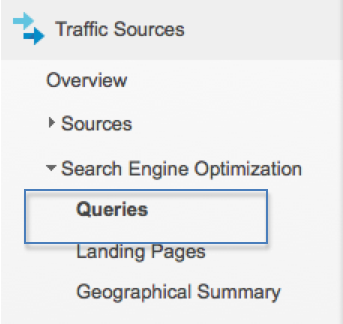
Bonus Tip:
You can download this customized dashboard that we created specifically for dealing with the pesky keyword (not provided.) It has a bunch of the key metrics discussed above, and is yours to download free: Keyword Dashboard
As can be seen, there are numerous ways for filling in the holes created by Google’s secure search. We analytics people are a resilient, crafty bunch. If you have any more suggestions you’d like to share, please do so in the comments section below!
Remember, you’re not the only one suffering, we’ll get through this together…