If you’re reading this blog post, you’ve probably implemented some URL tagging in the past and had some hiccups through the process. Or you’re my mom. Hi Mom!
URL tagging is a powerful tool which allows you to filter out specific portions of your traffic using custom tracking code. It is commonly used with mailing campaigns to establish a clearer sense of how specific marketing campaigns are performing.
The tracking code is fairly simple once you understand the parameters. We recommend simply letting Google’s URL builder take care of the work. Still, it is important to first learn what each of the parameters represent:
- *Website URL- this is the specific page on your site that is being linked to
- *Source- this is the specific channel or referrer that sent traffic to your site (i.e. Google, Newsletter)
- *Medium- this is the avenue from which traffic was sent (i.e Referral, E-mail)
- *Name- this is the name of specific campaign you are tracking (i.e. Spring 2014)
- Term- this is an optional parameter but can be useful for tracking success of specific keywords
- Content- this is also optional but useful if you have multiple calls to action
Once you’ve set up all of these parameters, you can inspect your traffic in GA under the Campaigns section of the Acquisition tab. There, you can filter out how each campaign, medium or source has performed. You can compare different sources within a campaign (i.e. did Twitter or Tumblr send more traffic in Spring campaign?) or different campaigns within a source (which campaign performed better on Facebook?) or many more combinations!
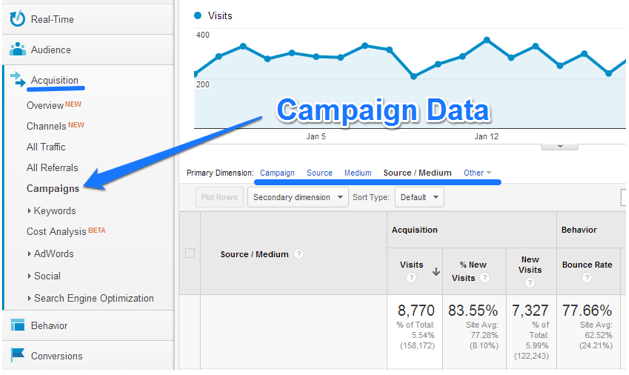
Now, whether you’re a seasoned URL tagger or just getting started, here are some things to be wary of:
1. Spelling is importnt
If your team of developers and marketers appreciates the need for URL tagging, great! But, if they all have their own unique naming conventions, not so great!
Bob may tag the June newsletter as having medium= “E-mail”, whereas Sarah may tag the July newsletter with medium= “email.” While it is obvious to us that these campaigns have the same medium, Google Analytics is not so discerning. It considers these mediums to be different, and so good luck if you’re trying to see the traffic resulting from your email marketing. Because you’re probably going to end up seeing something like this:
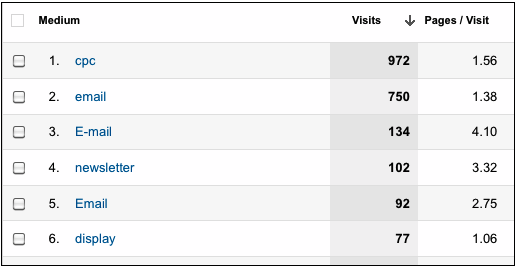
(image from LunaMetrics)
Solution:
The way to avoid this pitfall is to standardize naming conventions. For each parameter of the code, make sure that all members of your team are on board with these standards. Your content creator shouldn’t tag your “January 2013″ campaign as “01-2013″ because this will be a headache for the data analyst trying to piece together all of the far-flung metrics.
If you think this will be a problem for your team, you might want to check out our Whole Whale campaign UTM builder spreadsheet. It is a spreadsheet to be shared with your team, so that everyone can see the proper tag names.
Remember spelling is important when URL tagging or else your data won't be probably tracked! Share on X
2. To tag or not to tag?
While URL tagging isn’t time consuming when done correctly, it can become very tedious if done incorrectly. Be sure to pay attention to what Google Analytics does and does not track, so that you don’t tag more than you have to.
For instance, if you’re interested in knowing how much of your traffic comes from Facebook, you don’t need to tag all of your Facebook posts. GA already does this for you and you can see these results in the Referrals sections. Similarly, provided that you have Adwords auto-tagging enabled, you don’t need to worry about tagging your paid campaigns either. Yes, this means you should definitely enable auto-tagging.
Solution:
At the end of the day, you don’t want your campaign section cluttered with campaigns- especially ones with redundant data. Focus mainly on the campaigns that are most important so that your team can assess their performance and learn what can be improved upon. Our philosophy is that the most important type of data is data that is actionable. In other words, don’t collect data just for the sake of collecting data.
3. Bad Tracking Code
Sadly, this problem is much too common and also easily avoidable. Misspellings, missing parameters, and formatting mistakes are the usual suspects. How do you know that your tracking code isn’t working? One way is to check your direct traffic. Any time Google doesn’t recognize a URL source, it automatically dumps the traffic into direct. So, if a highly specific subpage is one of your top landing pages for direct traffic, chances are it simply has some bad tracking code. After all, it isn’t too likely that people bookmarked your “insert highly specific subpage title here” page.
Solution
There is really no excuse for not using Google’s URL builder for all your tagging needs. It explains all of the parameters needed for your custom URL, and ensures that the URL tag is properly constructed. All you need to do is copy the URL that they provide you, and paste it into the appropriate campaign. Again, if you get the order of the parameters wrong, GA panics and classifies your campaign as direct.
You can also test your newly created URL by clicking it a few times and then monitoring Google Analytics Real-Time to see how it is recording that traffic.
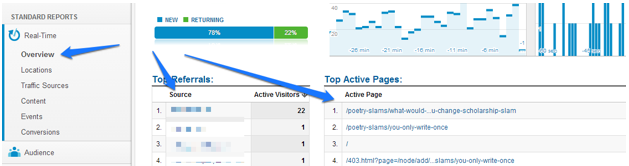
Be sure you understand what belongs in each parameter through this helpful custom URL creation guide.
4. Clunky URL’s
Users might be turned away by a cumbersome link and be hestitant to click on a link that looks like this:
http://example.com/specific-subpage-title?utm_source=Whole%20Whale&utm_medium=Blog&utm_content=New%20Products&utm_campaign=Jan%202014
Because of URL tagging, your URL will become elongated by the added tracking parameters. These links can get unwieldy and take up more space than they deserve.
Solution
We hope you don’t plan on showing users any unshortened links in the first place. You should be embedding your URLS in hyperlinks, so that users know what to expect when they click on a link. Furthermore, strategic usage of hyperlinks can help boost your SEO. For example, when you put a hyperlink on a specific keyword which directs traffic to your site, Google says “Ok. This site is associated with this specific keyword.”
You can also use services like Bit.ly to shorten these long campaign URLS.
Make sure to shorten long campaign URLS. Remember, no one likes to click cumbersome links! Share on X

